Sage 50 : Import Supplier Prices Record (Pro Version)
To extract Supplier Price List data simply press Extract button, on the PostTrans Toolbar, this will allow you to extract Supplier Price List data from Sage 50. You can also add filtering criteria in row 2. See more about filtering
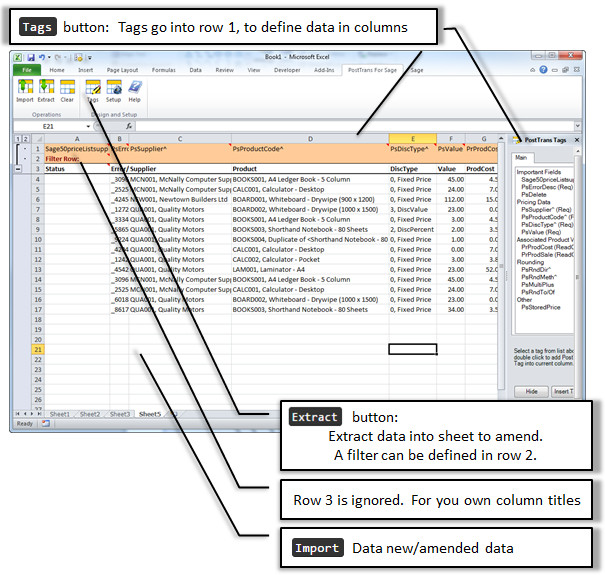
Amending Price List Data
Having extracted supplier special prices, the user can now simply edit the Sage Supplier Special Price data in Microsoft Excel, before re-importing it back to Sage 50. Note only changed records will be updated in Sage.
Importing Price List Data
Simply add new lines to the spreadsheet from row 4 on-wards. Then press Import button, on the PostTrans Toolbar, to import new Sage Supplier Price List records.
Filter
The customer data can be extracted, using the Extract button, and optionally filtered. see How to filter Sage 50 extracted data.
In Cell Search
The user can search for Nominal, Price List, Department codes by entering the start of the code. Or any part of name, see Code Search for more information.