Xero:Xero Data Connection
PostTrans will ask you to connect to your Xero account when you first use it. The following explains:
Page Contents
Change Xero Company
To manage the connected companies, press the Setup button on the PostTrans toolbar and select:
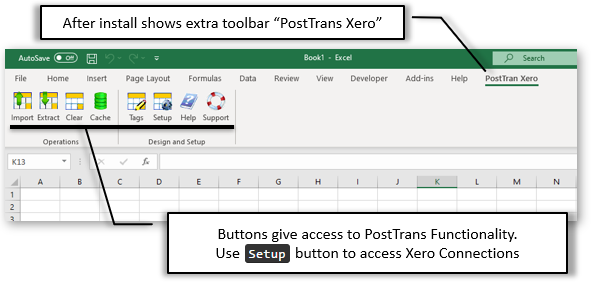
Select a company you have already connected to. Press the Change Company button.
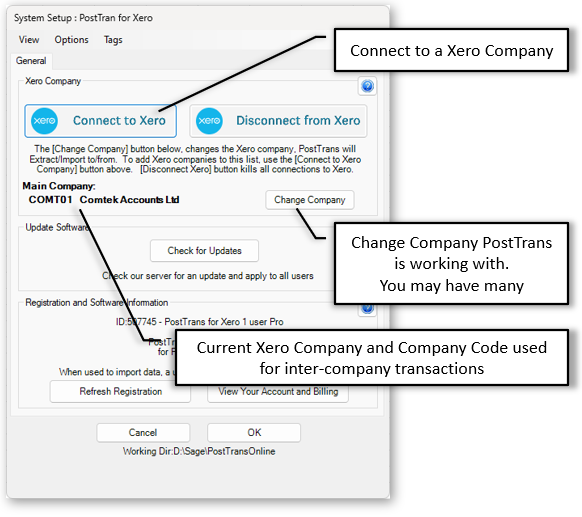
Add access to another Xero Company
Using the Setup button on the PostTrans toolbar, you can access another Xero Company using the Connect to a Xero Company button:
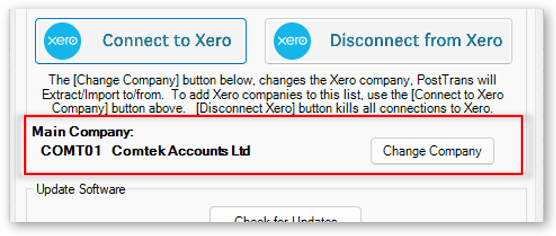
You will be asked to login to Xero and grant access permissions to your Xero Companies for PostTrans.
Discount Xero - Revoking Connection Token
You should revoke the Xero Access Token used by PostTrans when uninstalling it using Discount Xero button. After 55 days of inactivity, this is automatically done.
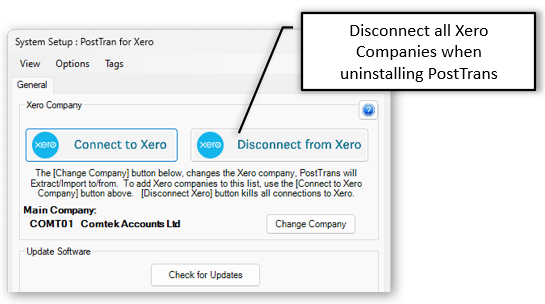
Creating a License and User Count
A license for Posttrans is not required for Xero Demo companies. PostTrans will ask you to purchase a License when you first use it with a Live Xero Company.
Multiple users can connect and use a shared license. Every day, we count how many users actually use PostTrans. If you have three licenses, you can install them on five computers. And the fourth computer trying to use the Import or Extract button will be denied.
Connect to an Existing License
In order to connect to an existing account and use the purchased license, enter your email address/license number and password.
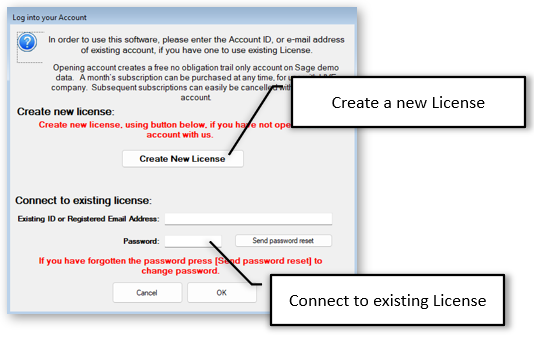
Creating a License
You will need to create a license if you are a new user. You can create a new license by clicking the Create New License button and filling out the form.
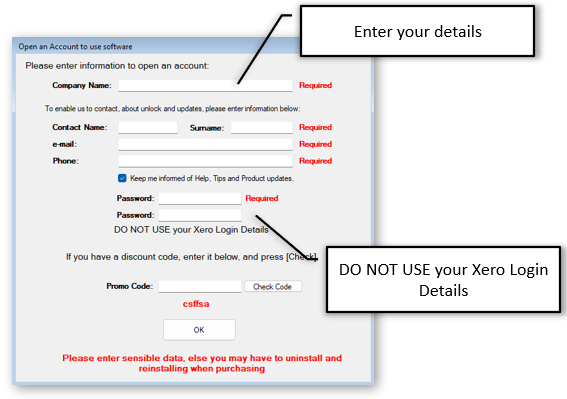
Important: Make a note of your username and password so you can access them later.
Then press the Purchase License button on the online portal to purchase a license, as shown below.
Access Online Billing
After registration, you will be taken to the online portal to purchase/manage your license:
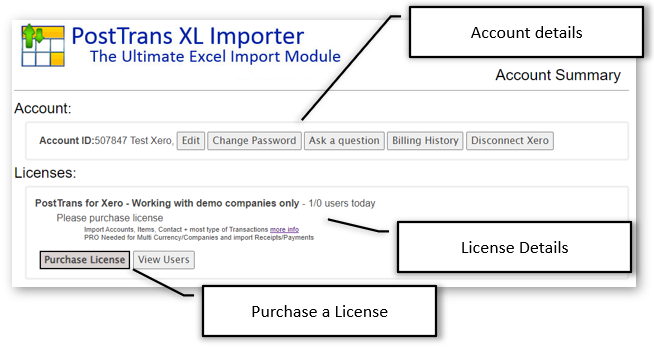
Upon purchasing a license, you will be able to see how many users you've purchased and how many licenses have been used:
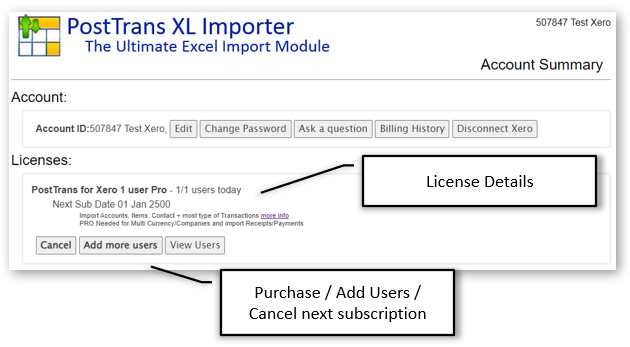
You can access billing anytime by clicking Setup on the PostTrans toolbar, then clicking View Your Account and Billing.
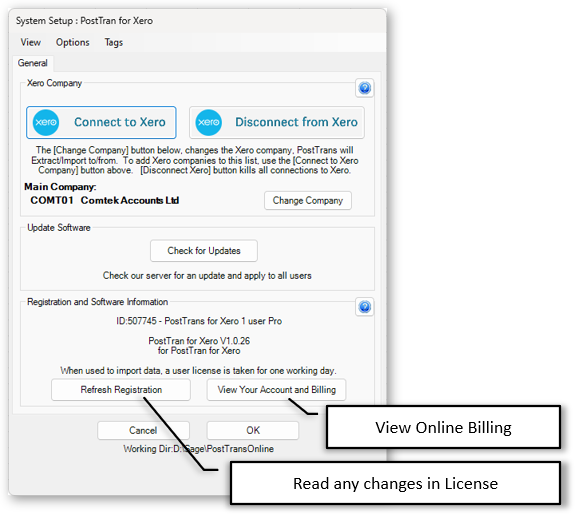
Xero API Limits
The Xero API has a limit to the number of calls made in one day of 5000 calls. The bottom righthand corner of the Cache window (shown below) shows the number of calls you have used so far. The PostTrans API has been written to cache lookup/validation data (Account/Tax/Nominal codes etc.) and batch update certain records, to reduce API calls.
Cached Data and Improving Performance
PostTrans, when needing Xero Data (Accounts, Tax Rates, Contacts) for validation and associated values, caches the data in a local store. The Cache button gives access to the currenct Cache Status and the refresh settings:
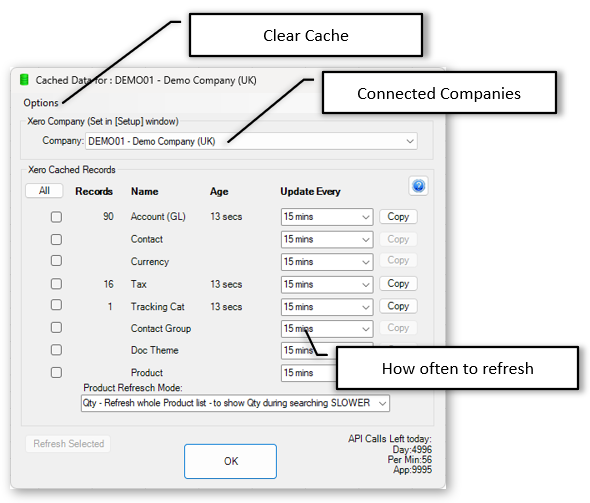
When PostTrans needs Xero Data (Accounts, Tax Rates, Contacts) for validation, it caches the data locally. Cache Status and Refresh Settings are accessible via the Cache button:
- 10 secs
- 30 secs
- 1 min
- 5 mins
- 15 mins
- 2 hrs
- 1 day
- Never
Certain tables, which you don't change can be set to a long refresh period, or Never and refreshed data manually.
The Product Item refresh has the additional setting:
- Qty - Refresh whole Product list - to show Qty during searching SLOWER
- No Qty - Refresh Product changes - Qty not shown FASTER
For performance, when posting Transactions, Contact, Product items PostTrans writes to Xero in batches of 50 records for opitmal performance.