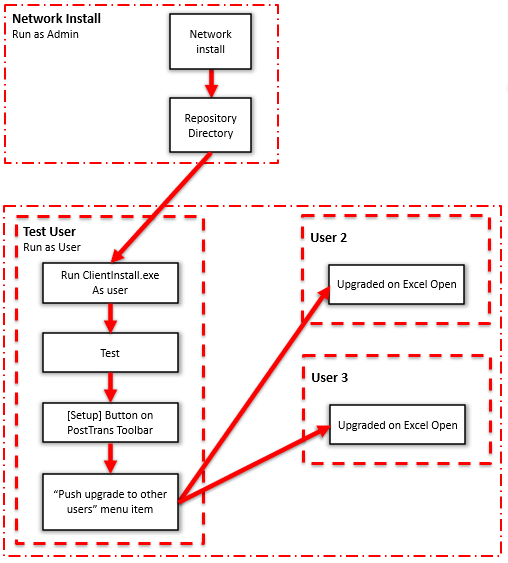How to install on Network/Remote Desktop Server
Prerequisites
- The program needs admin rights, and the rights to run a MSI install program
- Create on your network a central repository directory for the program files. All users need full access rights to this directory
- Take note of this location as future upgrades will be installed into it and applied to users (see below)
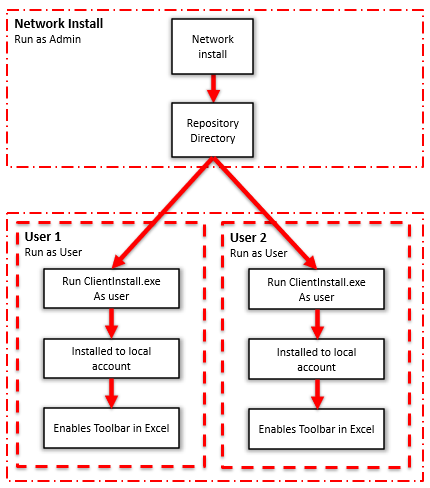
Install on network
Download and run the following install:
Select your repository directory during the installation.
Install for each user
Log in as the user who needs PostTrans and run ClientInstsall.exe, as the logged in user DO NOT ELEVATE TO ADMIN, from this repository directory. This will copy the required files to the users account and enable it within Excel.
How to Upgrade
Simply run the Network install to the same the repository directory. The install will have remebered the location.
Can’t remember the location? – From within an existing installation, press the [Setup] on the PostTrans toolbar. In the lower part of the setup window is the text about licensing and version number. The last part of which should give the repository directory.
Test
Then for one user, run ClientInstsall.exe from this repository directory. ClientInstsall.exe will upgrade the current user. Test this PostTrans user.
Push to all users
Then from the PostTrans toolbar, press [Setup]. At the top of this setup window, you will see an option “Push upgrade to other users”. This forces all other users to upgrade the next time they open Excel.