To download files from external web site. And upload in the case of the Pro version. We recommend using WinSCP which is a free FTP program. Download WinSCP
Once installed setup a new connection to remote site using the grahical user interface. Test connection so it does not ask for username or password. And name it "RemoteSite"
Download Data
Then in PostTrans XML settings we enter:
Run: c:\program files (x86)\WinSCP\WinSCP.com
Params: /script="D:\test\importscript.txt"
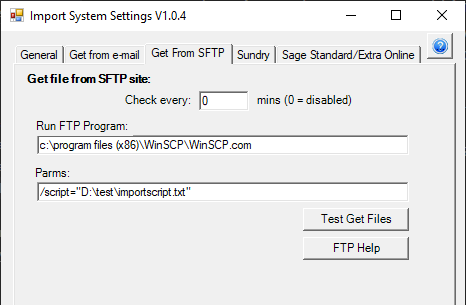
Where importscript.txt reads:
Open RemoteSite
Get /UAT/* D:\test\DATAIN\ -delete
Exit
Where UAT is a sub directory on remote site. If in root directory use /*
if RemoteSite is placed in a folder, within WinSCP then use "Open foldername/RemoteSite"
Upload Data (sage 50 Pro)
In PostTrans XML Export settings we enter:
Run: c:\program files (x86)\WinSCP\WinSCP.com
Params: /script="D:\test\uploadscript.txt"
Where uploadscript.txt reads:
Open RemoteSite
put D:\test\out\*.csv /UAT/*
Exit
Where UAT is a sub directory on remote site. If in root directory use /*
if RemoteSite is placed in a folder, within WinSCP then use "Open foldername/RemoteSite"
Tip
to test the script command. Open a dos box, and run c:\program files (x86)\WinSCP\WinSCP.com
then type in each command to test the results.